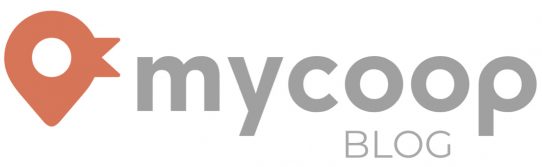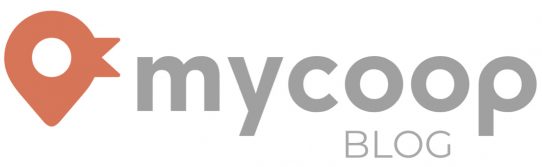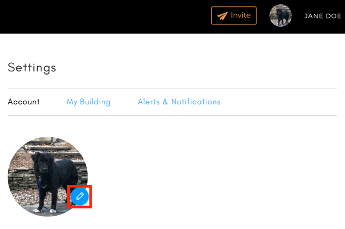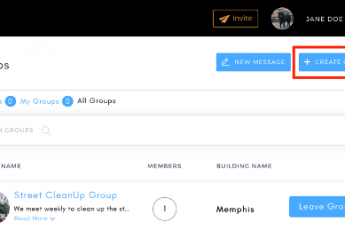Maybe if Seth Rogan and Zach Effron had used mycoop, they could have avoided these problems…
You might be wondering, ‘how do I connect with my neighbors on Mycoop?’ – well here’s your answer! Sharing with neighbors has never been easier: Share ideas, start a discussion, or recommend a hidden-gem all with Mycoop’s handy-dandy posting feature! Check out these simple steps to get started:
Start with the basics:
Click on the “Building” feature on the upper-left hand side. This will lead you to your building page.

Next, underneath your building’s address you will see a text-box that will prompt you to “share, discuss, recommend”- pick one of the options, and see your posts come alive- Take a look!

Share: To share, simply click on the “Share” tab and type something in the text-box where it says Your Share. You can share anything from links to great new furniture stores, to design ideas, to thoughts about your building!

Discuss: To start a discussion, click on the “Discussion” tab and start by adding a title to your new post. Then type the content in the box where it says Discussion Content. This can include concerns you have about your building, to things you like about other building complexes, to great Do-It-Yourself ideas, and more!

Recommend: Click on the “Recommend” tab to start. Make sure to include the name of the place you are recommending in the Venue Name header. Then go ahead and type out a little about your recommendation and add a link if you can!

Sharing is caring:
Tags: Add tags to your posts by typing a hashtag (#) and then a keyword of your choosing. For example:

Add images: Why not make your posts more colorful? Select “Add image” and choose any photo you want!

Share with everyone: Share with your facebook friends, share with your twitter follows, and of course, share with your Mycoop neighbors! Just make sure to select where you want to share!

And when you’re all done…
Don’t forget to hit “post”!

Try it out!
Log in to Mycoop and take your post for a spin.
Have questions? Send us a note at hello@mycoop.com! We’re more than happy to help!