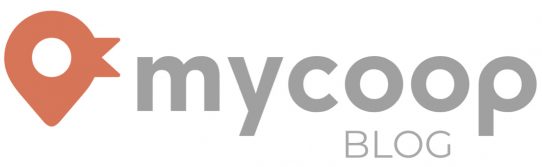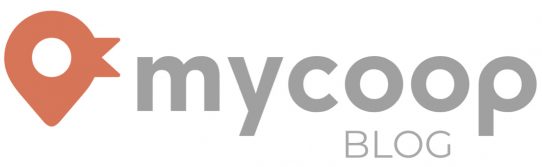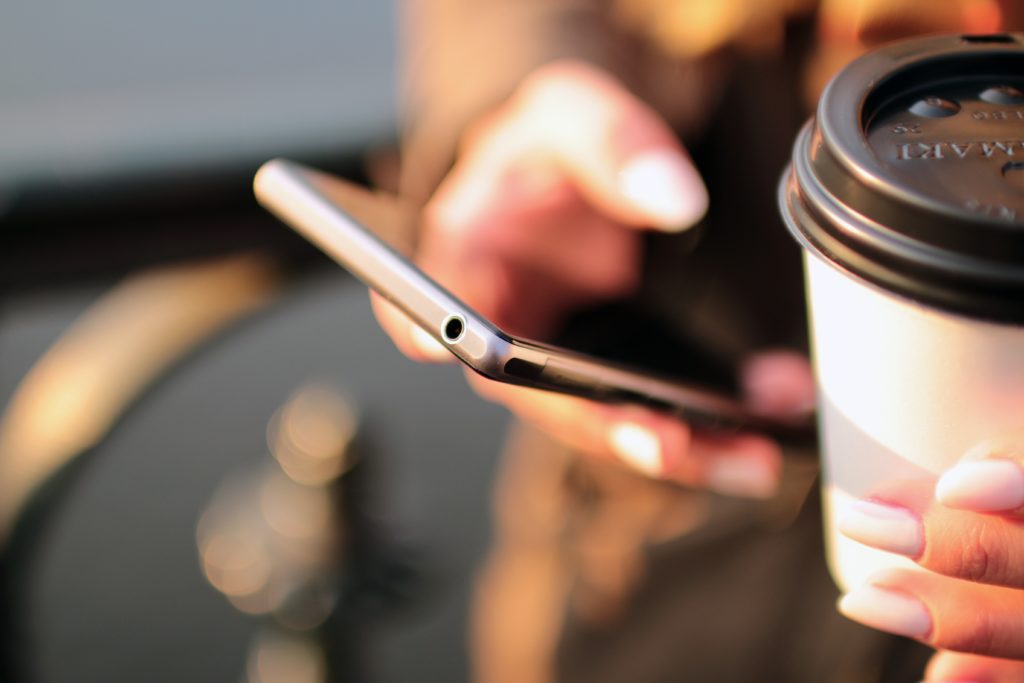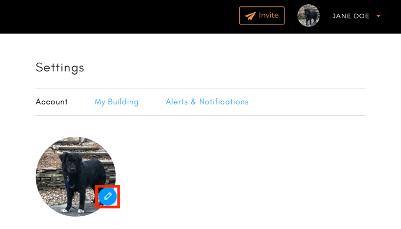
If you currently have a mycoop account and need to change your account settings, here are quick steps to change account settings:
- Login into your mycoop.com account using your unique login credentials.
- Click the red arrow to the right side of your name near the upper right corner of the screen.
- Click Profile
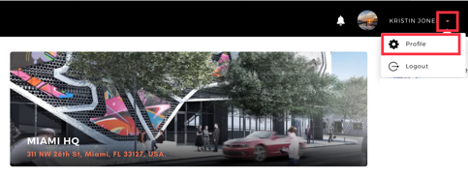
To Change Personal Details:
- Edit any field on the account screen by typing in new values or selecting a new dropdown value.
- Click “Save Settings.”
- “Your details have been successfully saved.” should be displayed.
To Change Photo:
- Click the blue pencil icon located on the current profile picture.
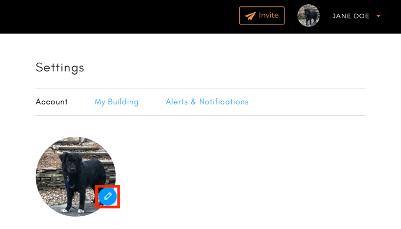
- Once the “Upload Your Profile Image” pop-up box appears, click choose file.
- Select the file you want to use as your profile picture from your local drive. Click “Upload.”
- Your new profile photo should appear in the photo frame.
- Click “Save Settings.”
- “Your details have been successfully saved.” should be displayed.
Let us know if you have any questions about our features or if there is more we can do to help. Email us at hello@mycoop.com