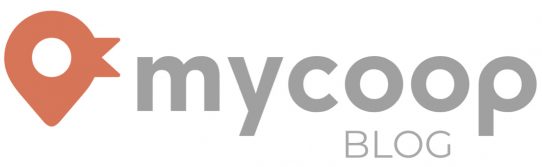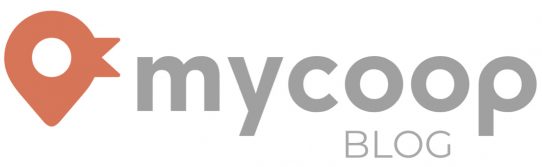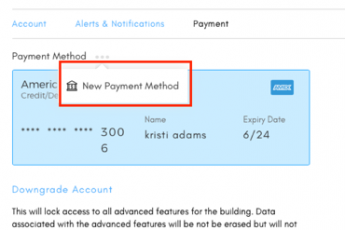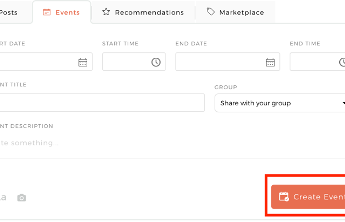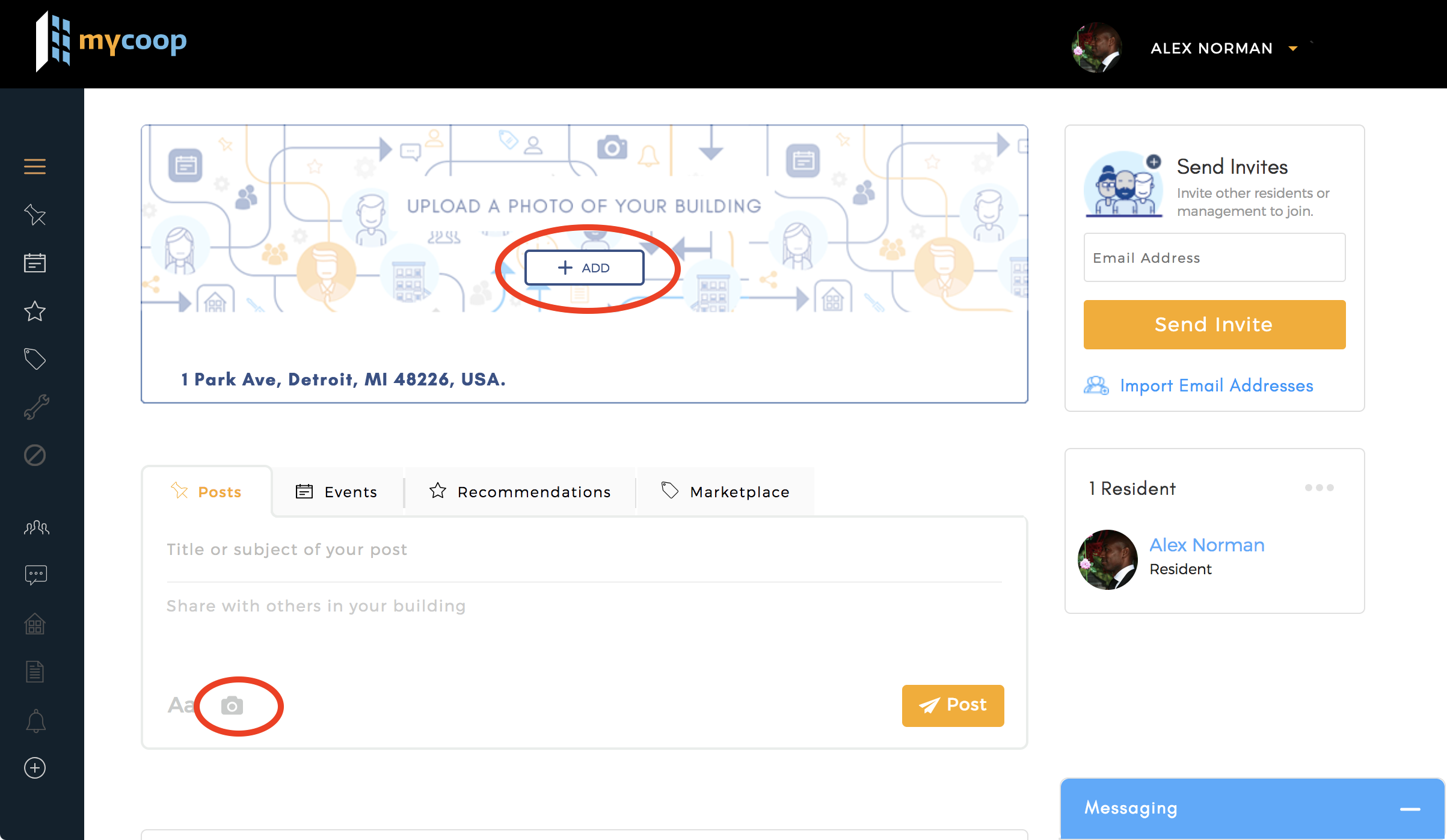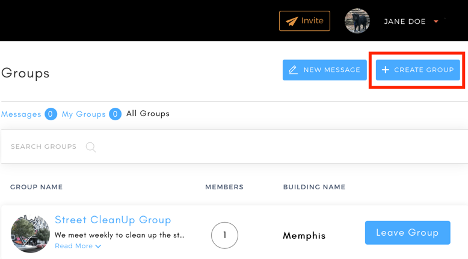
If you currently have a mycoop account and want to create community around shared interests in your building, here are quick easy steps to create groups:
- Login into your mycoop.com account using your unique login credentials.
- From the landing page, hover mouse over the list of icons on the left side of the page to expand the full list. You should see “Groups” at the bottom of the list.
- Click “Groups.” You should be redirected to the groups page.
- From the “Groups” page, click “Create Group.”
- Enter the group name and description in the appropriate fields.
- Optional: To notify everyone in your building about your new group, click “share in activity feed.”
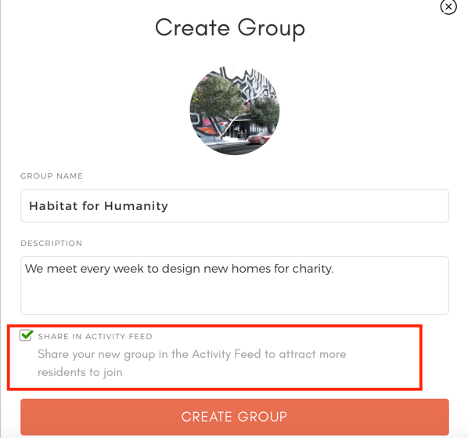
- Click “Create Group.”
- “[Group Name] successfully created.” should be displayed, and you will be redirected to the “groups” page, displaying the newly created group. Refresh page if group is not immediately displayed.
- You should also receive an email confirming the creation of the new group.
Note: Once group is created it will be visible to everyone in the building on both the left navigation and on the groups page. Anyone can simply click on the name of the group on the left navigation bar to join. When there is activity (comment, new member, etc.) in your group, you will get an email alert letting you know.
Let us know if you have any questions about our features or if there is more we can do to help. Email us at hello@mycoop.com